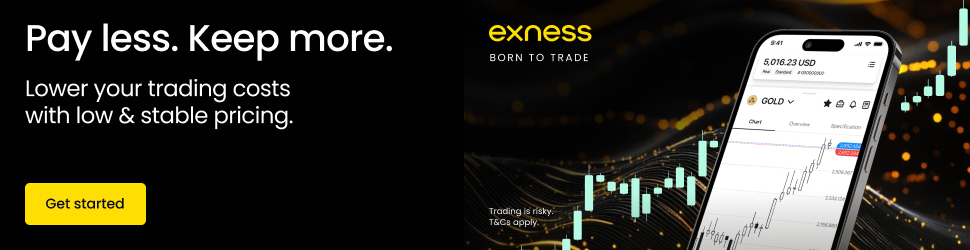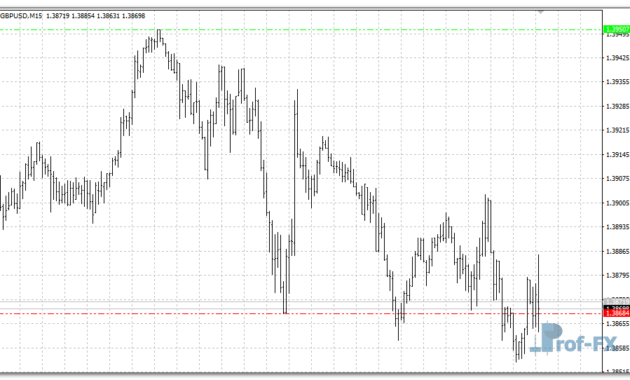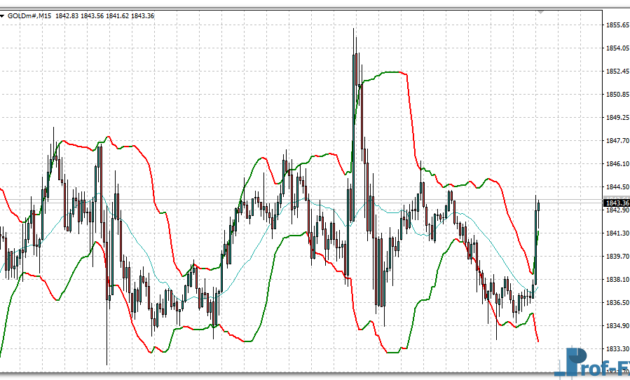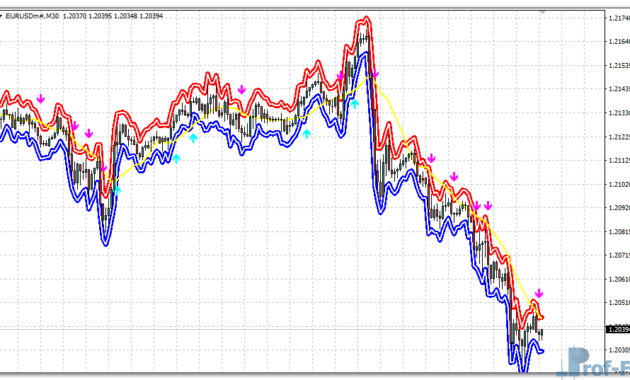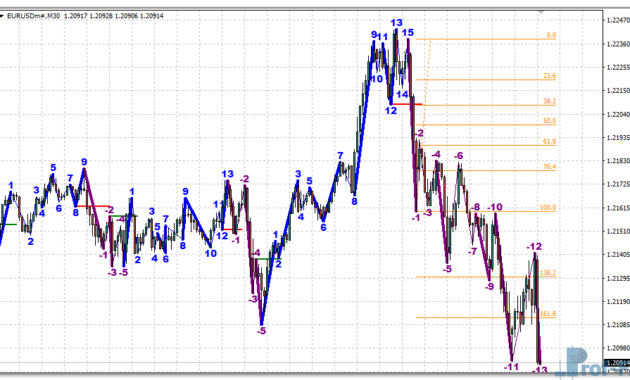|
 |
 |
– |
How To Install Metatrader 5 Color MACD MTF indicator
- Download and save the “Color MACD MTF indicator” to your desktop or any other folder located on your computer.
- Open your Metatrader 5 platform.
- Choose “File” then “Open Data Folder” (Ctrl + Shift + D) on your Metatrader 5 platform.
- Explore the following folder: MQL5 > Indicators.
- Copy and paste the “Color MACD MTF indicator” into this folder.
Tip: Create subfolders inside the main MT5 Indicators folder to help keep your indicators better organized. - Restart your Metatrader 5.
- MT5 custom indicators are stored by default in the custom indicator folder.
To access these indicators, go to Top Menu > Insert > Indicators > Custom - In order to add a custom indicator to any of your Metatrader 5 charts, you will need to select a forex chart with one mouse click, then go to Top Menu > Insert > Indicators > Custom > click the “Color MACD MTF” indicator.
- Done!
See a complete guide How To Install Metatrader 5 Custom Indicators
Free Download Color MACD MTF indicator for Metatrader 5
- color-macd-mtf-indicator.zip
- Size: 63.8 kb
- Platform: MT5 | Format: .mql5/.ex5 | File: dir1mt5 | Request Remove!
https://www.prof-fx.com/assets/mt5/dir1mt5/color-macd-mtf-indicator.zip