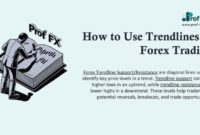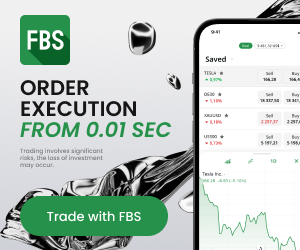Installing custom indicators to the Metatrader 5 trading platform is a very simple process and should take less than two minutes to complete.
7 Steps to installing custom MT5 indicators.
1. Open your Metatrader 5 platform.
2. Choose “File” then “Open Data Folder” (Ctrl + Shift + D) on your Metatrader 5 platform.
img
3. Explore the following folder: MQL5 > Indicators.
img 1
img 2
4. Copy and paste your custom indicator into this folder.
Tip: Create subfolders inside the main MT5 Indicators folder to help keep your indicators better organized. (for example: “ProfFX” folder)
img
5. Restart your Metatrader 5.
6. MT5 custom indicators are stored by default in the custom indicator folder.
To access these indicators, go to Top Menu > Insert > Indicators > Custom
7. In order to add a custom indicator to any of your Metatrader 5 charts, you will need to select a forex chart with one mouse click,
then go to Top Menu > Insert > Indicators > Custom > click the indicator of your choice. (example: “Donichan Channel” Indicator)
img
8. Done!
img